How To Do A Disk Cleanup In Minutes
Posted by defendtotheend
Need to do a disk cleanup? Computer taking forever once you click the mouse to react? Programs and pages taking a while to load? If your reading this because your computer is not running as fast as it used to, then you came to the right place. I’m going to show you how to do a disk cleanup in minutes. Assuming you don’t have a virus, this is the first step to getting your computer back to normal.
With that being said, here are several quick steps you can take that should only take a few minutes to clean up the disk drive and get your computer back to normal. These steps are for Windows PC users only.
DISK CLEANUP STEPS
First thing you need to do is find the “Disk Cleanup” program in your Start Menu. Here’s how you can find it:
1). Click Start in the bottom left corner of your screen
2). Enter Disk Cleanup in the Search Box at the bottom of the list that pops up
3). Click Disk Cleanup when it pops up at the top of the list created by that search
4). The first window in the cleanup process will pop up…Click OK
5). In the next window that pops up the computer is calculating how much space you will save based on which files you decide to keep or remove. This can take anywhere from a couple of seconds to 5-15 minutes depend on when the last time anyone cleaned up the disk on the computer your using…SO BE PATIENT HERE. Don’t abandon the process, the cleanup is worth the wait. It looks like this…
6). Okay if you made it this far you’re almost done. The previous step was the hardest part. Now all we have to do in the next window that pops up is check all the boxes on the left. Be sure to use the scroll bar on the right side of the window if you see one there and scroll down so you can check the rest of the boxes. Then just click OK at the bottom of the window and on to the next step…
7). Now you need to confirm that you want to permanently delete the files. Don’t worry, just do it. All they were doing was making your computer run slow…
8). Your almost done. The last window in the process is showing you that the computer is cleaning the disk. This should take less than half the time it took earlier to calculate the space you would save, if that. Here it is…
ONCE YOUR DONE
Once the green bar is filled up, you’re done, and the window will disappear. After this you should notice that your computer is responding to commands quite a bit faster. The next thing I would recommend you do is to schedule your computer to run this process for you automatically. If you don’t know how to schedule a task then you can read our article Quick Computer Maintenance: How To Schedule A Task.

About defendtotheend
Owner of an online Self Defense and Surveillance Store, Rookie Blogger, and avid Big Dreamer Add me to your Google+ Circle!Posted on November 9, 2012, in Computer Safety and tagged computer, computer help, computer virus, disk cleanup, how to, start button, virus, windows 7, Windows PC. Bookmark the permalink. Leave a comment.
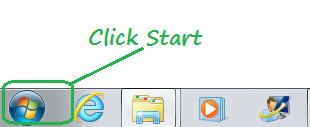




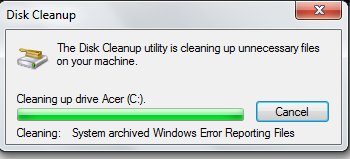
Leave a comment
Comments 0